Before the start I was reminded, called Guest is the operating system on a virtual PC operating system sedangkah Host is the original / main you.Berikut adalah langkah-langkahnya :
1. Previously when we would do would be much better virtualization application medownload Microsoft Virtual PC 2007 SP1 from
2. Note: Installer Microsoft Virtual PC also requires supporting software such as windows intaller 4.5 and MSXML 6.0 upwards and upwards. Make sure you guys already have it or can not run the installation.
3. When finished downloading, install it immediately. The steps are generally easy installation (just click the Next button)
4. Run Microsoft Virtual PC from Start -> Programs -> Microsoft Virtual PC
 |
1. When you do not have any of the Virtual PC settings you will get a wizard like below (just click next)
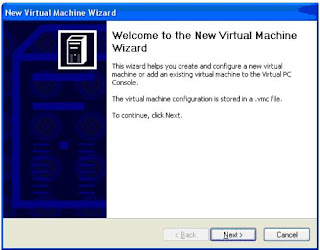
1. Choose create virtual machine

1. Choose a name for your guest OS. Free name but I wrote "Test WinXP Platform"

1. Because I am going to install windows, so I decided to choose Windows XP from the drop down .

Adjust the RAM to 512 MB. Defaut only 128 MB of RAM is very less. Note: be careful in this because a number of adjust RAM is RAM from the host will be taken by the Guest. Because of this I recommend the host OS memory at least 1 gigabyte.

2. Next you will create a hard drive to the Guest OS. Physical form of the HDD is actually just a file. Of course very large file size can reach more than 2 gigabytes when fully installed. Select "new virtual disk", the default setting that gives the size of the virtual hdd for 60 giga byte has been very adequate.

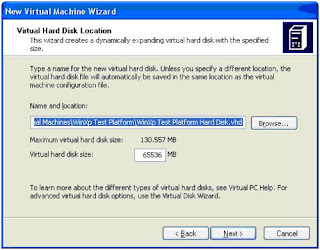
2. Wizard is finished, just click finish. Next is to insert the Windows XP CD into the CD Rom drive and start a virtual machine

2. Make sure the Windows XP CD is in the cdrom drive, and start the virtual machine. There are 2 ways to run a virtual machine. First by clicking on the virtual machine files (*. VMC) or click Start on the Virtual PC Console.

Note: some settings on the virtual machine is still grayed out because the Guest OS has not been installed and do not have the software "Virtual Machine Addition".

2. Perform the installation as usual (how to install windows XP out of this tutorial). Try to do the googling if you want to get the tutorial.


2. After the OS installed and you can boot into, it's time to add a Virtual Machine Additions. Click on the Action menu and select "Install or Update Virtual Machine Additions". You will get a warning, just click continue and do the install. After the install is complete, restart the system.
Note: If you feel your mouse cursor stuck in the Guest OS (can not move into the Host OS) just press the right ALT key keyboard (not the left!).


2. Congratulations you have created a Virtual
 |
